How to Sound Professional on Zoom Calls Every Time
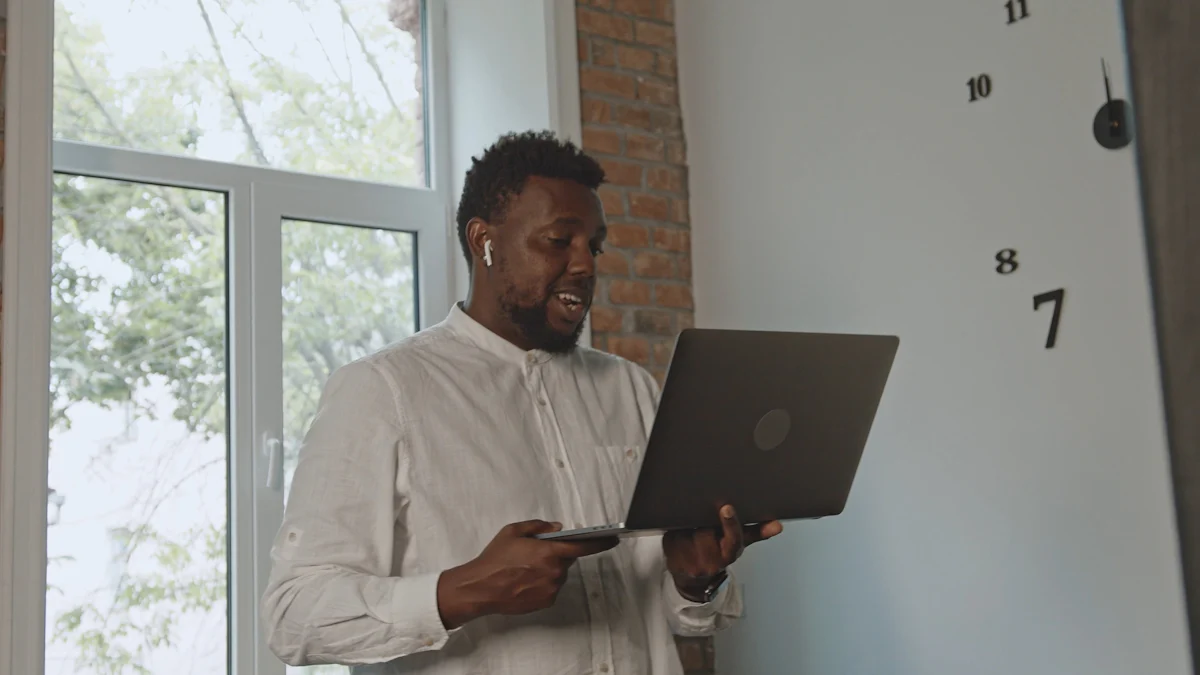
In today's digital world, knowing how to sound professional on Zoom calls is crucial. Your voice quality can make or break your communication. A clear and crisp audio ensures your message gets across effectively. Studies show that listeners recognize voices better with Zoom audio compared to telephone audio. This highlights the importance of a good setup. Besides, maintaining a professional demeanor adds to your credibility. Your tone, clarity, and environment all play a role in how you're perceived. So, let's dive into making every Zoom call a professional success.
Key Takeaways
- Invest in a quality external microphone to enhance your audio clarity and reduce background noise during Zoom calls.
- Create a quiet environment by choosing a suitable location and informing others to minimize interruptions.
- Maintain eye contact by looking at the camera, which helps build connection and engagement with participants.
- Dress appropriately for your meetings to project professionalism and boost your confidence.
- Test your equipment and internet connection before the call to avoid technical issues and ensure a smooth experience.
- Encourage participation by inviting input from all attendees and managing dominant speakers to foster a collaborative atmosphere.
- Follow up after the call with a summary of key decisions and action items to keep everyone aligned and accountable.
Enhancing Audio Quality

Choosing the Right Microphone
Selecting the right microphone can make a world of difference in how you sound on Zoom calls. You want your voice to be clear and professional, and an external microphone can help achieve that.
Benefits of External Microphones
External microphones, like the VIRTUOSO PRO, are designed to capture your voice with precision. They often come with features that enhance voice clarity, making them ideal for virtual meetings. Unlike built-in laptop mics, these devices reduce background noise and focus on your voice. This ensures that your message is heard loud and clear.
Optimal Microphone Positioning
Positioning your microphone correctly is just as important as choosing the right one. Place it close enough to pick up your voice clearly but not so close that it captures every breath. A good rule of thumb is to keep it about six inches from your mouth. This distance helps maintain a balance between clarity and comfort, ensuring you sound natural and professional.
Using Headphones for Clarity
Headphones can significantly improve the audio quality of your Zoom calls. They help isolate your voice and reduce distractions, allowing you to focus on the conversation.
Reducing Echo and Feedback
Using headphones, such as the Jabra Elite 45h, can minimize echo and feedback during calls. These headphones often include features like sidetone, which lets you hear your own voice. This helps you adjust your speaking volume and tone, making communication smoother and more effective.
Selecting Noise-Canceling Headphones
Noise-canceling headphones, like the Sony WH-1000XM5 or Bose QuietComfort Ultra Headphones, are excellent choices for maintaining a professional sound. They block out ambient noise, ensuring that your voice remains the focal point. With these headphones, you can concentrate on the call without being distracted by background sounds. This makes your interactions more engaging and productive.
By investing in quality audio equipment and using it effectively, you can enhance your Zoom call experience. Clear audio not only improves communication but also boosts your confidence, helping you sound professional every time.
Creating a Quiet Environment
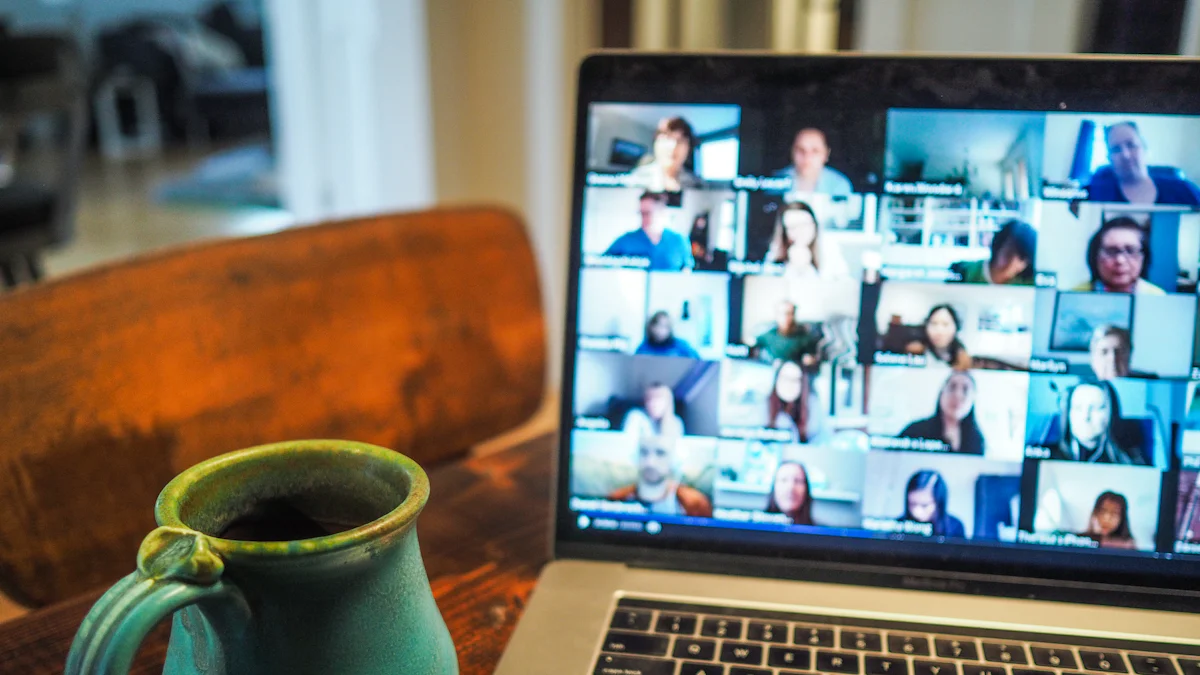
A quiet environment is key to sounding professional on Zoom calls. Background noise can distract both you and your listeners, making it hard to focus on the conversation. Let's explore how you can create a serene setting for your virtual meetings.
Minimizing Background Noise
Reducing background noise is essential for clear communication. Here are some steps you can take:
Choosing a Quiet Location
Pick a spot in your home or office where noise is minimal. Avoid areas near busy streets or rooms with lots of activity. If possible, choose a room with a door you can close. This helps block out sounds from other parts of the house. A quiet location ensures that your voice remains the center of attention during the call.
Informing Household Members
Let your family or roommates know when you'll be on a Zoom call. A simple heads-up can prevent unexpected interruptions. You might even put a sign on your door as a reminder. By keeping everyone in the loop, you create a more controlled environment for your meeting.
Utilizing Noise Cancellation Features
Noise cancellation features can further enhance your audio quality. These tools help filter out unwanted sounds, allowing your voice to shine through.
Zoom's Built-in Noise Suppression
Zoom offers built-in noise suppression settings. You can find these in the audio settings menu. Adjust the level of suppression to suit your environment. This feature helps reduce background noise, making your voice clearer to others on the call.
Third-party Noise Reduction Tools
Consider using third-party noise reduction tools like Krisp or RTX Voice. These apps work alongside Zoom to minimize ambient sounds. They use advanced algorithms to filter out noise, ensuring that only your voice gets transmitted. With these tools, you can maintain a professional sound, even in less-than-ideal conditions.
By creating a quiet environment and using noise cancellation features, you enhance your Zoom call experience. A peaceful setting allows you to focus on the conversation and present yourself professionally.
Maintaining Professional Demeanor
Looking professional during your Zoom meetings is crucial. It helps you maintain the image you want to project, especially now that many in-office meetings have moved online. Let's explore some key aspects of maintaining a professional demeanor on Zoom calls.
Effective Body Language
Your body language speaks volumes, even in virtual meetings. It can convey confidence and professionalism.
Maintaining Eye Contact
Maintaining eye contact during a Zoom call shows that you're engaged and attentive. Look directly at the camera instead of the screen. This simple trick makes it appear as though you're looking at the person you're speaking to. It helps build a connection and shows that you're fully present in the conversation.
Using Gestures Appropriately
Using gestures can enhance your communication. They add emphasis and help convey your message more clearly. However, keep them subtle and controlled. Overly dramatic gestures can be distracting. Aim for natural movements that complement your words.
Muting When Not Speaking
Muting your microphone when you're not speaking is a small but powerful habit. It shows respect for others and keeps the meeting running smoothly.
Benefits of Muting
Muting prevents background noise from interrupting the conversation. It ensures that only the speaker's voice is heard, which enhances clarity. This practice also minimizes distractions, allowing everyone to focus on the discussion.
Avoiding Interruptions
By muting yourself, you avoid accidental interruptions. It prevents unexpected sounds, like typing or coughing, from disrupting the flow of the meeting. This simple act contributes to a more professional and respectful environment.
Dressing Appropriately
Your attire plays a significant role in how you're perceived on Zoom calls. Dressing appropriately shows that you take the meeting seriously.
Choosing Professional Attire
Choose clothing that reflects the nature of the meeting. A professional outfit boosts your confidence and sets the right tone. Even if you're working from home, dressing up can put you in the right mindset for a productive meeting.
Considering the Meeting Context
Consider the context of the meeting when selecting your attire. A formal meeting may require business attire, while a casual team catch-up might allow for more relaxed clothing. Dressing appropriately for the occasion shows respect for your colleagues and the meeting's purpose.
By focusing on these aspects, you can learn how to sound professional on Zoom calls every time. Your body language, muting habits, and attire all contribute to the impression you make. These small adjustments can significantly enhance your virtual presence and ensure effective communication.
Preparing for the Call
Getting ready for a Zoom call involves more than just logging in. You want to ensure everything runs smoothly, so let's dive into how you can prepare effectively.
Testing Equipment Beforehand
Before your meeting, take a moment to check your equipment. This simple step can save you from potential hiccups during the call.
Checking Audio and Video Settings
First, make sure your audio and video settings are in top shape. Open Zoom and test your microphone and camera. Speak into the mic and see if your voice comes through clearly. Adjust the camera angle to ensure you're well-framed. This preparation helps you avoid technical issues and ensures you look and sound your best.
Ensuring Stable Internet Connection
A stable internet connection is crucial for a seamless Zoom experience. Check your Wi-Fi signal strength before the call. If possible, connect directly to your router with an Ethernet cable. This reduces the risk of lag or disconnection. A reliable connection keeps your communication smooth and uninterrupted.
Setting an Agenda
Having a clear agenda sets the tone for a productive meeting. It helps you stay focused and ensures all important topics get covered.
Outlining Key Discussion Points
Start by listing the key points you want to discuss. Think about what you want to achieve during the call. Write down these points in order of importance. This outline acts as your roadmap, guiding the conversation and keeping it on track.
Allocating Time for Each Topic
Next, allocate time for each discussion point. Estimate how long you'll need for each topic and stick to it. This time management keeps the meeting efficient and prevents it from dragging on. It also shows respect for everyone's schedule.
By testing your equipment and setting a clear agenda, you prepare yourself for a successful Zoom call. These steps help you present yourself professionally and make the most of your virtual meetings.
Engaging with Participants
Engaging with participants on Zoom calls can transform a mundane meeting into an interactive and productive session. You want everyone to feel involved and valued. Let's explore some techniques to achieve this.
Active Listening Techniques
Active listening is more than just hearing words. It involves understanding and responding thoughtfully to what others say. This skill can enhance your interactions and make participants feel heard.
Paraphrasing and Summarizing
When someone shares an idea, try paraphrasing it back to them. This shows that you understand their point. For example, you might say, "So, you're suggesting that we focus on improving our marketing strategy?" Summarizing key points at the end of a discussion can also reinforce understanding. It helps clarify any misunderstandings and ensures everyone is on the same page.
Asking Clarifying Questions
Don't hesitate to ask questions if something isn't clear. Phrases like "Could you elaborate on that?" or "What do you mean by...?" invite further explanation. This not only helps you understand better but also encourages the speaker to expand on their thoughts. Clarifying questions demonstrate your interest and engagement in the conversation.
Encouraging Participation
Encouraging participation ensures that all voices are heard. It fosters a collaborative environment where everyone feels comfortable sharing their ideas.
Inviting Input from All Attendees
Actively invite input from all attendees. You might say, "I'd love to hear your thoughts on this, Alex." This approach encourages quieter participants to share their perspectives. It also shows that you value diverse opinions and contributions. By inviting input, you create a more inclusive and dynamic discussion.
Managing Dominant Speakers
Sometimes, a few individuals may dominate the conversation. Politely manage this by redirecting the discussion. You could say, "Thank you for your insights, Chris. Let's hear what others think about this." This ensures a balanced dialogue and gives everyone a chance to contribute. Managing dominant speakers helps maintain a fair and engaging meeting environment.
By practicing active listening and encouraging participation, you can create a more engaging and productive Zoom call. These techniques foster a sense of community and collaboration, making your meetings more effective and enjoyable for everyone involved.
Handling Technical Issues
Technical issues can pop up during Zoom calls, but knowing how to handle them keeps you looking professional. Let's dive into some common problems and how you can tackle them.
Troubleshooting Common Problems
When technical glitches occur, quick troubleshooting can save the day.
Audio and Video Glitches
Audio and video glitches can disrupt your meeting flow. If your audio echoes or you hear background noise, check your microphone and speaker settings. Make sure your microphone isn't too close to your speakers to avoid feedback. Adjusting Zoom's sound settings can also help. You might want to use an external mic for better sound quality. For video issues, ensure your camera is properly connected and your video settings are optimized. A quick restart of Zoom can sometimes resolve these glitches.
Connectivity Issues
A stable internet connection is crucial for smooth Zoom calls. If you experience connectivity issues, first check your Wi-Fi signal. Moving closer to your router or using an Ethernet cable can improve your connection. If problems persist, consider restarting your router. You can also close unnecessary applications that might be using bandwidth. These steps can help maintain a stable connection and keep your meeting on track.
Staying Calm and Professional
Even with the best preparation, technical issues can still arise. Staying calm and professional is key.
Communicating Delays
If you encounter delays due to technical problems, communicate them promptly. Let participants know what's happening and how long you expect the delay to last. A simple message like, "I'm experiencing some technical difficulties, please bear with me for a moment," keeps everyone informed. This transparency shows your professionalism and respect for others' time.
Rescheduling if Necessary
Sometimes, technical issues can't be resolved quickly. In such cases, rescheduling might be the best option. Apologize for the inconvenience and propose a new time for the meeting. You could say, "Unfortunately, we're facing persistent technical issues. Let's reschedule to ensure a productive session." This approach demonstrates your commitment to a quality meeting experience.
By effectively troubleshooting and maintaining professionalism, you can handle technical issues with ease. These strategies ensure that even when things go wrong, you remain composed and in control.
Following Up After the Call
After your Zoom call, following up is crucial. It ensures everyone stays on the same page and knows what to do next. Let's explore how you can effectively follow up after a meeting.
Sending Meeting Summaries
Sending a meeting summary helps reinforce what was discussed. It keeps everyone informed and aligned.
Highlighting Key Decisions
In your summary, highlight the key decisions made during the call. This helps participants remember the important points. For example, if you decided to launch a new project, mention it clearly. This clarity ensures everyone understands the outcomes of the meeting.
Outlining Action Items
List the action items that need attention. Specify who is responsible for each task and the deadlines. This organization helps keep the team accountable. For instance, you might write, "John will prepare the project proposal by next Friday." Clear action items guide the team and ensure progress.
Gathering Feedback
Gathering feedback from participants can improve future meetings. It shows you value their input and are open to suggestions.
Requesting Participant Input
Ask participants for their thoughts on the meeting. You could send a quick survey or ask for feedback via email. Questions like, "What did you find most useful?" or "How can we improve?" encourage honest responses. This feedback helps you understand what works and what doesn't.
Implementing Suggestions
Take the feedback seriously and implement useful suggestions. If someone suggests a better way to structure the agenda, try it in the next meeting. This responsiveness shows you care about improving the meeting experience. It also encourages more constructive feedback in the future.
By sending meeting summaries and gathering feedback, you enhance the effectiveness of your Zoom calls. These steps ensure everyone stays informed and engaged, leading to more productive and successful meetings.
You've now got the tools to master how to sound professional on Zoom calls. By focusing on audio quality, maintaining a quiet environment, and engaging actively, you can elevate your virtual presence. Remember, your background and attire also play a crucial role in how others perceive you. Implement these strategies in your future meetings to ensure a polished and professional image. Virtual professionalism isn't just about looking good; it's about fostering a respectful and productive communication experience for everyone involved. So, go ahead and make every Zoom call a success!
FAQ
How do I improve my audio quality on Zoom?
Improving your audio quality on Zoom involves a few key steps. First, invest in a good external microphone. This can make your voice sound clearer and more professional. Position the microphone about six inches from your mouth for optimal sound. Using headphones can also help reduce echo and feedback. Additionally, ensure you're in a quiet environment to minimize background noise.
What should I do if I experience technical issues during a call?
Technical issues can be frustrating, but staying calm is crucial. If you face audio or video glitches, check your settings and connections. Restarting Zoom or your device can sometimes resolve these problems. For connectivity issues, try moving closer to your router or using an Ethernet cable. Communicate any delays to participants and consider rescheduling if necessary.
How can I create a professional background for my Zoom calls?
Creating a professional background is simple. Choose a clean, uncluttered space with good lighting. You can also use Zoom's virtual background feature to display a neutral or branded image. Ensure your background doesn't distract from the conversation. A tidy and well-lit setting enhances your professional appearance.
Why is it important to maintain eye contact during a Zoom call?
Maintaining eye contact during a Zoom call shows engagement and attentiveness. Look directly at the camera instead of the screen to create the illusion of eye contact. This helps build a connection with participants and demonstrates that you're fully present in the conversation.
How do I encourage participation from all attendees?
Encouraging participation involves inviting input from everyone. Ask open-ended questions and directly address quieter participants. For example, say, "I'd love to hear your thoughts on this." Managing dominant speakers by redirecting the conversation ensures a balanced discussion. This approach fosters a collaborative environment.
What are some common questions regarding the use of Zoom?
This section outlines several common questions regarding the use of Zoom. Users often ask about improving audio quality, handling technical issues, and creating a professional background. Other frequent inquiries include maintaining eye contact and encouraging participation. Addressing these questions helps enhance your Zoom call experience.
How can I sound professional on Zoom calls every time?
To sound professional on Zoom calls every time, focus on audio quality, environment, and demeanor. Use a quality microphone and headphones, and ensure a quiet setting. Maintain eye contact, use appropriate gestures, and dress professionally. These strategies help you communicate effectively and project a polished image.
What should I include in a meeting summary?
A meeting summary should highlight key decisions and outline action items. Specify who is responsible for each task and set deadlines. This clarity keeps everyone informed and aligned. Sending a summary reinforces what was discussed and ensures progress on agreed actions.
How do I gather feedback after a Zoom call?
Gathering feedback involves asking participants for their thoughts on the meeting. Use surveys or emails to request input. Questions like "What did you find most useful?" encourage honest responses. Implementing suggestions shows you value feedback and are committed to improving future meetings.
Why is dressing appropriately important for Zoom calls?
Dressing appropriately for Zoom calls shows you take the meeting seriously. Choose attire that reflects the nature of the meeting. Professional clothing boosts your confidence and sets the right tone. Even in a virtual setting, your attire contributes to how others perceive you.
See Also
Perfecting Your Skills for Effective Hybrid Zoom Meetings
Four Stunning Fall Virtual Backgrounds for Zoom Calls
Four Essential Factors for Selecting Zoom or Google Meet
Twelve Creative Zoom Backgrounds to Enhance Virtual Meetings
