Mastering Zoom Call Presentation Skills

In today's digital age, mastering Zoom call presentation skills is more important than ever. With over 350 million daily active participants on Zoom during the pandemic, virtual meetings have become a staple in business communication. You need to communicate clearly and present yourself professionally to stand out. A polished appearance and engaging delivery can make all the difference. Whether you're learning how to sound professional on Zoom calls or aiming to captivate your audience, these skills are essential. As Zoom continues to host *3.3 trillion meeting minutes each year*, your ability to present effectively can significantly impact your success.
Key Takeaways
- Test your equipment before every Zoom call to ensure clear audio and video quality, enhancing your overall presentation.
- Create a professional environment by choosing a tidy background and minimizing distractions, which helps maintain audience engagement.
- Position your camera at eye level and frame yourself correctly to establish a personal connection with your audience.
- Articulate your words clearly and use a confident tone to convey professionalism and keep your audience's attention.
- Encourage audience participation by asking open-ended questions, making your presentation more interactive and engaging.
- Dress appropriately for the occasion, as your attire reflects your professionalism and can boost your confidence.
- Ensure a stable internet connection by testing your speed and using a wired connection when possible to avoid disruptions.
Preparing Your Environment
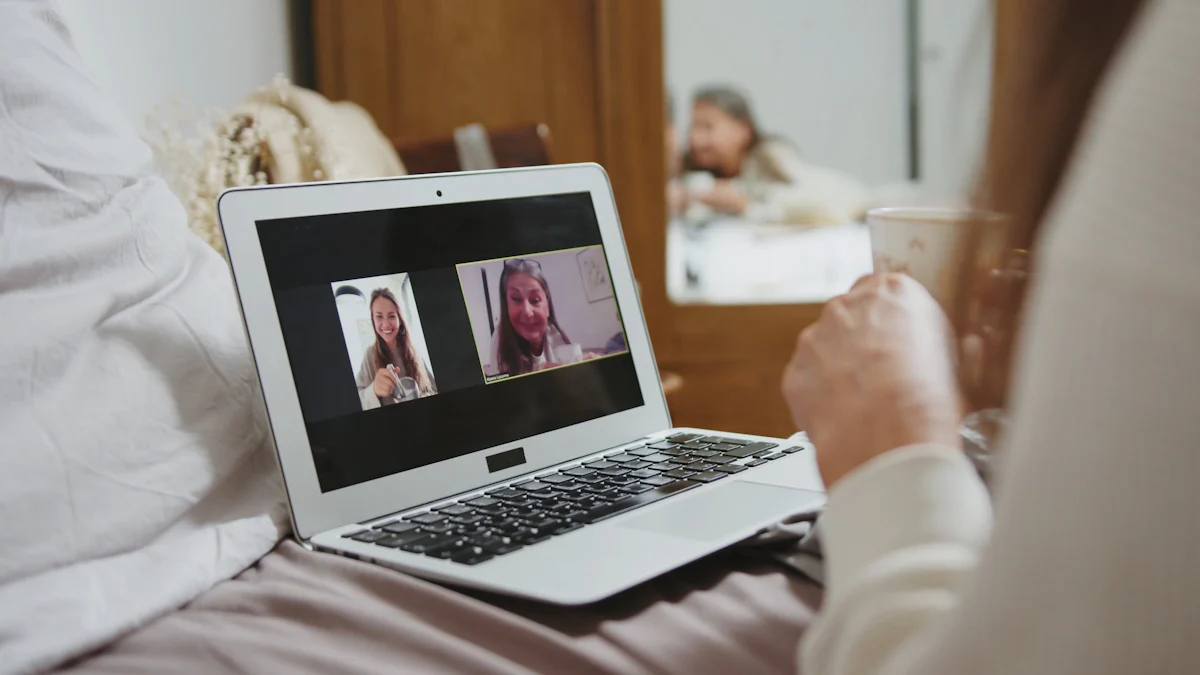
Creating the right environment for your Zoom call can make a world of difference. Let's dive into some key areas to focus on.
Equipment Testing
Before you start your presentation, ensure your equipment is in top shape.
Audio and Microphone Checks
Crystal-clear audio is crucial. You don't want your message lost in poor sound quality. Consider investing in a decent microphone like the Blue Snowball or Yeti USB. These are reasonably priced and can significantly enhance your audio clarity. If you're on a budget, even a basic USB microphone can improve your sound. Remember, using earphones with a built-in microphone can also help reduce ambient noise and prevent feedback. Always test your audio settings before the call to avoid any hiccups.
Video Quality Assessment
Your video quality matters too. A clear image helps maintain engagement. Check your camera settings and ensure your video is sharp. If possible, use an external webcam for better quality. Test your video before the meeting to make sure everything looks good.
Lighting
Good lighting can make you look more professional and approachable.
Natural vs. Artificial Lighting
Natural light is often the best choice. Position yourself facing a window to take advantage of it. However, if natural light isn't available, use artificial lighting. A simple desk lamp can work wonders.
Positioning Lights for Best Effect
Place your lights at eye level and slightly to the side. This setup reduces shadows and highlights your face. Avoid having lights directly above or behind you, as they can create unflattering shadows.
Background
Your background sets the tone for your presentation.
Choosing a Professional Background
Select a background that reflects professionalism. A tidy bookshelf or a plain wall works well. Avoid cluttered or distracting backgrounds. If your space is limited, consider using a virtual background that aligns with your presentation theme.
Minimizing Distractions
Keep distractions to a minimum. Inform household members of your meeting schedule to prevent interruptions. Silence your phone and close unnecessary tabs on your computer. A focused environment helps you and your audience stay engaged.
By preparing your environment thoughtfully, you set the stage for a successful Zoom presentation. These small adjustments can have a big impact on how you're perceived.
Camera Positioning
Getting your camera positioning right can make a big difference in how you come across during a Zoom call. Let's explore some tips to help you look your best.
Eye-level Camera Placement
Positioning your camera at eye level is crucial. When your camera is too high or too low, it can create awkward angles that distract from your message. You want to maintain eye contact with your audience, which means looking directly into the camera. This simple adjustment can make your presentation feel more personal and engaging. If you're using a laptop, consider placing it on a stack of books or a laptop stand to achieve the right height.
Framing Yourself Correctly
Proper framing ensures that you are the focal point of your presentation. Aim to have your head and shoulders visible, with a bit of space above your head. This composition keeps the focus on you and your message. Avoid sitting too close or too far from the camera. A good rule of thumb is to sit at a distance where your face fills about one-third of the screen. This setup creates a balanced and professional appearance.
By paying attention to camera positioning, you enhance your presence on Zoom calls. These small tweaks can help you connect better with your audience and deliver your message effectively.
Enhancing Communication
Mastering communication on Zoom calls can elevate your presentation skills to a whole new level. Let's explore some strategies to help you sound professional and keep your audience engaged.
How to Sound Professional on Zoom Calls
Sounding professional on Zoom calls involves more than just speaking clearly. It's about how you articulate your words and the pace at which you deliver them.
Articulation and Pace
Articulation is key. Speak clearly and pronounce each word distinctly. This ensures your message is understood. Avoid mumbling or speaking too quickly. A steady pace allows your audience to follow along easily. Practice speaking slowly and enunciating your words. This helps you sound more professional and confident.
Using a Confident Tone
Your tone of voice can convey confidence. Use a strong, steady voice to project authority. Avoid a monotone delivery. Vary your pitch and volume to keep your audience engaged. A confident tone makes you sound professional on Zoom calls and helps you connect with your listeners.
Using Engagement Prompts
Engagement prompts are a great way to involve your audience and make your presentation interactive.
Asking Questions
Questions can spark interest and encourage participation. Ask open-ended questions to invite discussion. This keeps your audience engaged and makes them feel involved. For example, "What are your thoughts on this topic?" or "How do you handle similar situations?"
Encouraging Participation
Encourage your audience to participate by inviting them to share their experiences or opinions. Use phrases like "I'd love to hear your thoughts" or "Feel free to jump in." This creates a collaborative atmosphere and makes your presentation more dynamic.
Dividing the Presentation for Clarity
A well-structured presentation helps your audience follow along and understand your message.
Structuring Content Logically
Organize your content logically. Start with an introduction, followed by the main points, and conclude with a summary. This structure helps your audience grasp the key ideas. Use bullet points or numbered lists to break down complex information. This makes it easier for your audience to digest.
Using Transitions Effectively
Transitions guide your audience from one point to the next. Use phrases like "Moving on to our next topic" or "Let's dive into another aspect." These transitions help maintain the flow of your presentation and keep your audience engaged.
By enhancing your communication skills, you can sound professional on Zoom calls and deliver a compelling presentation. These techniques will help you connect with your audience and make a lasting impression.
Professional Appearance
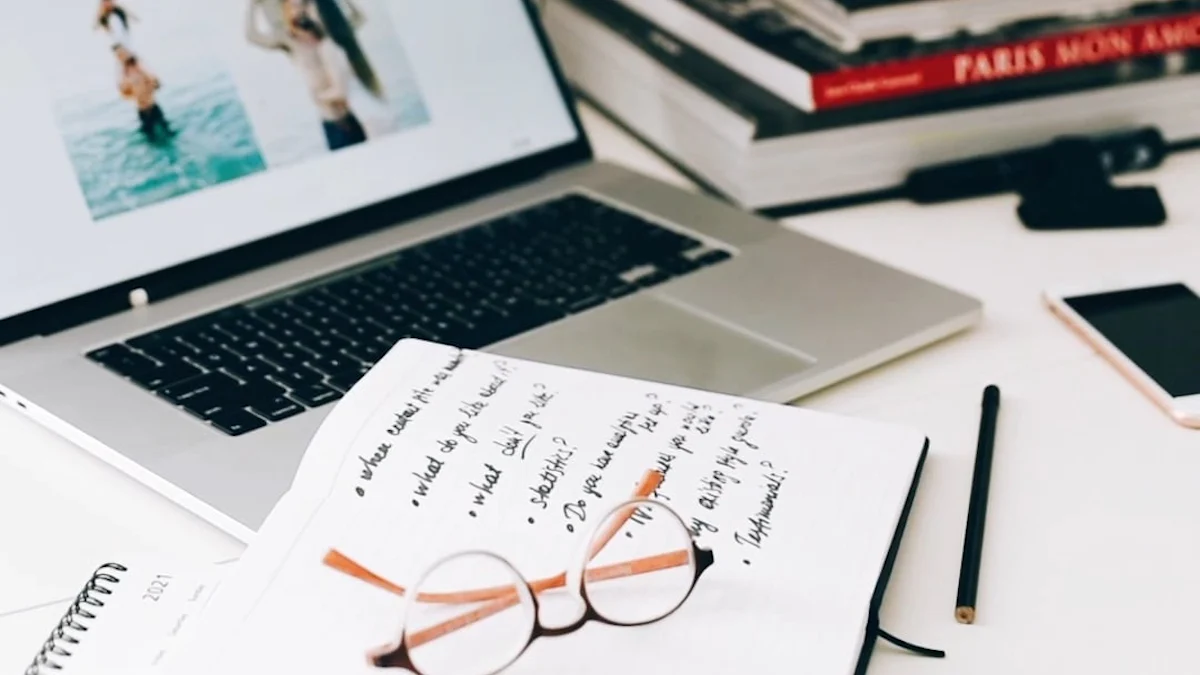
Looking your best on a Zoom call can boost your confidence and make a positive impression. Let's explore how you can achieve a professional appearance.
Appropriate Dress
What you wear on a Zoom call matters. It sets the tone for your presentation and reflects your professionalism.
Dressing for the Occasion
Choose your attire based on the nature of the meeting. For a formal business meeting, opt for a suit or a smart blouse. If it's a casual team catch-up, a neat shirt or blouse works well. Dressing appropriately shows respect for your audience and the occasion. It also helps you feel more confident and prepared.
Avoiding Distracting Patterns
When selecting your outfit, steer clear of busy patterns or bright colors. These can be distracting and take attention away from your message. Solid colors or subtle patterns work best. They keep the focus on you and what you're saying. Remember, your goal is to communicate effectively, not to distract with your attire.
Setting
Your workspace plays a crucial role in how you're perceived during a Zoom call. A well-organized setting can enhance your professional image.
Organizing Your Workspace
A tidy workspace reflects your professionalism and attention to detail. Before your call, take a few minutes to organize your desk. Remove any clutter or unnecessary items. This creates a clean and focused environment. It also helps you concentrate better during your presentation.
Ensuring a Tidy Background
Your background should be neat and free from distractions. A plain wall or a well-organized bookshelf works well. Avoid having personal items or clutter in view. If your space is limited, consider using a virtual background that aligns with your presentation theme. A tidy background keeps the focus on you and your message.
By paying attention to your appearance and setting, you can create a professional image on Zoom calls. These small adjustments can make a big difference in how you're perceived and help you deliver a successful presentation.
Technical Stability
Ensuring technical stability is crucial for a smooth Zoom presentation. Let's explore how you can maintain a stable internet connection to avoid disruptions.
Stable Internet Connection
A reliable internet connection is the backbone of any successful Zoom call. You don't want your presentation interrupted by lag or disconnections. Here are some tips to ensure your connection remains stable.
Testing Your Connection Speed
Before your meeting, test your internet speed. You can use online tools like Speedtest.net to check your upload and download speeds. Aim for a minimum of 1.5 Mbps for both upload and download speeds for a seamless Zoom experience. If your speed falls short, consider contacting your internet service provider for an upgrade. A stable connection ensures your video and audio remain clear throughout the call.
Using a Wired Connection if Possible
Whenever possible, use a wired connection instead of Wi-Fi. Ethernet cables provide a more stable and faster connection. This reduces the risk of interference and signal drops that can occur with Wi-Fi. If a wired connection isn't feasible, position yourself close to your router to maximize your Wi-Fi signal strength. A strong connection helps you maintain eye contact and engage with your audience without technical hiccups.
By focusing on technical stability, you can deliver a professional and uninterrupted Zoom presentation. These steps help you stay connected and ensure your message reaches your audience effectively.
You've now got a toolkit of essential strategies to master Zoom call presentation skills. From setting up your environment to enhancing communication, these techniques can transform your virtual meetings. Remember, a polished appearance and stable connection are key. With Zoom being downloaded 485 million times for video conferencing, standing out is crucial. Implement these tips to boost your confidence and captivate your audience. Whether you're presenting to colleagues or students, these skills can help you shine. So, go ahead and put these strategies into practice for more effective and engaging presentations.
FAQ
How can I make my Zoom presentation more engaging?
To make your Zoom presentation engaging, focus on maintaining eye contact with the camera. This helps create a connection with your audience. Use interactive elements like quizzes and polls to keep things lively. Ensure your slides are visually appealing and not overcrowded with text. Incorporating interactive maps, short video clips, bullet points, and relevant visuals can also enhance audience focus and interest.
What equipment do I need for a professional Zoom call?
For a professional Zoom call, you need a good quality microphone and camera. A decent microphone, like the Blue Snowball or Yeti USB, can significantly improve your audio clarity. An external webcam can enhance your video quality. Additionally, ensure you have a stable internet connection to avoid disruptions during your call.
How important is lighting in a Zoom presentation?
Lighting plays a crucial role in how you appear on camera. Good lighting makes you look more professional and approachable. Natural light is often the best choice, so position yourself facing a window if possible. If natural light isn't available, use artificial lighting. Place your lights at eye level and slightly to the side to reduce shadows and highlight your face.
Why should I test my equipment before a Zoom call?
Testing your equipment before a Zoom call ensures everything works smoothly. It helps you avoid technical hiccups that can disrupt your presentation. Check your audio and video settings to make sure they are functioning properly. This preparation allows you to focus on delivering your message without worrying about technical issues.
How can I improve my communication skills on Zoom?
Improving your communication skills on Zoom involves speaking clearly and at a steady pace. Articulate your words and use a confident tone to project authority. Vary your pitch and volume to keep your audience engaged. Practice these skills regularly to enhance your Zoom presentation abilities.
What should I wear for a Zoom presentation?
Your attire for a Zoom presentation should reflect the nature of the meeting. For formal meetings, opt for a suit or a smart blouse. For casual meetings, a neat shirt or blouse works well. Avoid busy patterns or bright colors, as they can be distracting. Dressing appropriately shows respect for your audience and boosts your confidence.
How can I ensure a stable internet connection during a Zoom call?
To ensure a stable internet connection, test your connection speed before the meeting. Aim for a minimum of 1.5 Mbps for both upload and download speeds. Use a wired connection if possible, as it provides a more stable and faster connection than Wi-Fi. If a wired connection isn't feasible, position yourself close to your router to maximize your Wi-Fi signal strength.
What are some tips for organizing my workspace for a Zoom call?
Organize your workspace by removing clutter and unnecessary items. A tidy desk reflects professionalism and helps you concentrate better. Ensure your background is neat and free from distractions. A plain wall or a well-organized bookshelf works well. If space is limited, consider using a virtual background that aligns with your presentation theme.
How can I practice my Zoom presentation skills?
Practice your Zoom presentation skills by recording yourself. This helps you identify areas for improvement in your delivery and body language. Regular practice and discipline can improve your Zoom presentation skills to match or exceed your public speaking abilities. Focus on maintaining eye contact, using interactive elements, and delivering your message clearly.
See Also
Perfecting Your Skills for Effective Hybrid Zoom Meetings
12 Creative Zoom Backgrounds to Enhance Your Online Meetings
The Comprehensive Handbook for Navigating Zoom Effectively
4 Essential Factors to Weigh When Selecting Zoom or Google Meet
