Mastering Professionalism on Zoom Calls

In today's digital age, mastering professionalism on Zoom calls is crucial. With over 300 million daily meeting participants, your virtual presence can significantly impact your professional image. Appearing and sounding professional involves several key factors. You must focus on your visual presentation, audio clarity, and overall demeanor. A well-lit environment and a tidy background enhance your appearance. Using a quality microphone ensures you sound clear and confident. By understanding how to sound professional on Zoom calls, you can make a lasting impression in any virtual meeting.
Key Takeaways
- Optimize your visual presentation by ensuring good lighting and a tidy background, and dress appropriately to convey professionalism.
- Invest in a quality microphone and headphones to enhance sound clarity and reduce background noise during calls.
- Engage actively by maintaining eye contact with the camera and managing distractions to reflect professionalism.
- Prepare thoroughly by testing your equipment and reviewing the meeting agenda to contribute effectively.
- Utilize virtual backgrounds wisely to maintain a professional appearance, especially in less-than-ideal environments.
- Adjust your video and audio settings for optimal performance, ensuring clear communication throughout the meeting.
Visual Presentation
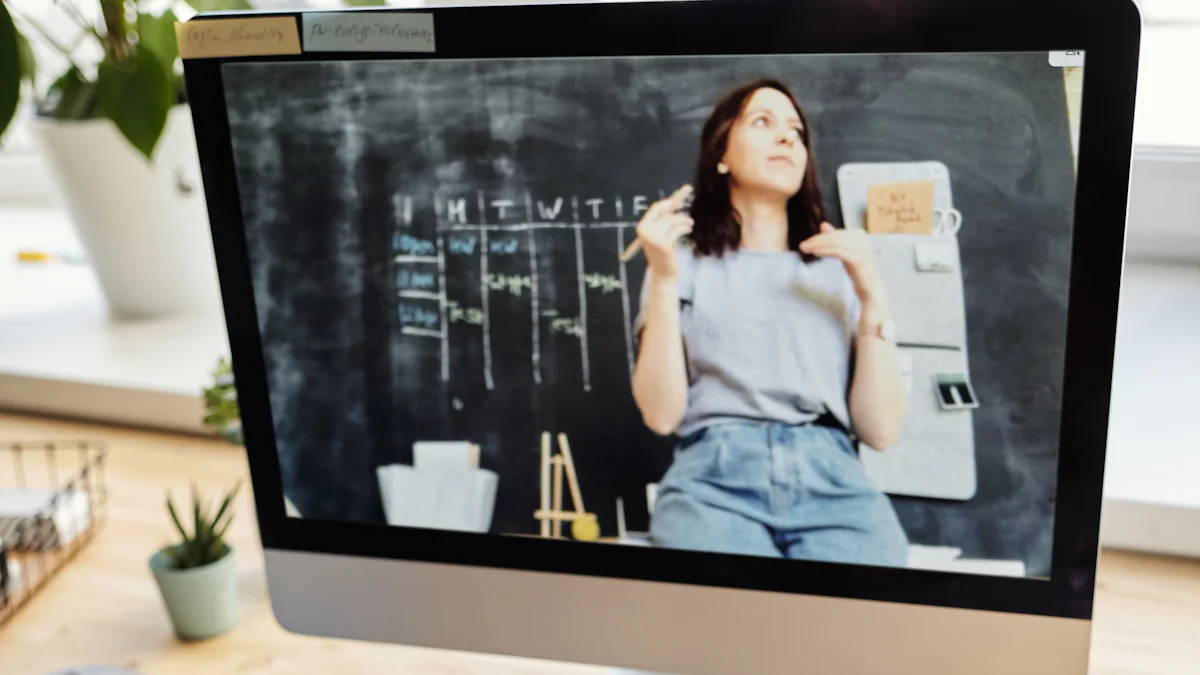
Lighting
Natural vs. Artificial Lighting
Lighting plays a crucial role in how you appear on Zoom calls. Natural lighting is often the best choice. Position yourself facing a window to take advantage of soft, even light. However, if natural light is unavailable, consider using artificial lighting. Products like Litra Glow provide wide, glare-free illumination. This lighting solution ensures a professional and flattering setup for online meetings. Avoid harsh shadows and uneven light distribution by positioning your light source at eye level.
Positioning for Optimal Visibility
Proper lighting positioning enhances your visibility. Place your light source in front of you to illuminate your face evenly. Avoid backlighting, which can create silhouettes and obscure your features. Adjust your camera angle so that your face is centered and well-lit. This setup helps convey professionalism and keeps your audience focused on you.
Background
Choosing a Professional Background
Your background sets the tone for your virtual presence. Select a space with minimal distractions. A tidy bookshelf or a plain wall works well. A cluttered background can undermine your professional image. If your environment is less than ideal, consider using a neutral virtual background. This option maintains a clean and professional appearance.
Avoiding Distractions
Distractions in your background can divert attention away from you. Ensure your space is organized and free from unnecessary items. Close doors to minimize interruptions. Inform others in your household about your meeting schedule to prevent unexpected disturbances. A distraction-free environment allows you to maintain focus and professionalism.
Attire
Dressing Appropriately for the Occasion
Your attire speaks volumes about your professionalism. Dress as you would for an in-person meeting. Choose clothing that aligns with the formality of the occasion. Avoid overly casual attire, even if you're working from home. A polished appearance boosts your confidence and leaves a positive impression.
The Impact of Colors and Patterns
Colors and patterns can influence how you are perceived. Solid colors often work best on camera. Avoid busy patterns that can be distracting. Consider the impact of colors on your appearance. For instance, bright colors can energize your look, while muted tones convey calmness. Choose attire that complements your skin tone and enhances your professional image.
How to Sound Professional on Zoom Calls
Microphone Use
Selecting the Right Microphone
To sound professional on Zoom calls, choosing the right microphone is essential. A high-quality microphone captures your voice clearly, ensuring that your message is heard without distortion. Industry Experts recommend the Shure MV7+ for its professional-grade quality. This microphone is a popular choice for pro-level video conferencing. It offers excellent sound clarity, making it ideal for virtual meetings. When selecting a microphone, consider factors like sound quality, ease of use, and compatibility with your device.
Positioning for Clear Sound
Proper microphone positioning enhances sound clarity. Place the microphone close to your mouth, but not too close to avoid distortion. Aim for a distance of about 6 to 12 inches. This setup captures your voice clearly while minimizing background noise. Ensure the microphone is at a level that aligns with your mouth. Avoid placing it too low or too high, as this can affect sound quality. By positioning your microphone correctly, you can maintain a professional tone throughout your Zoom calls.
Headphones
Benefits of Using Headphones
Using headphones during Zoom calls offers several advantages. They help isolate your voice, reducing background noise and echo. This isolation ensures that your voice remains the focus, enhancing how you sound professional on Zoom calls. Headphones also prevent audio feedback, which can occur when sound from your speakers is picked up by your microphone. By wearing headphones, you create a more controlled audio environment, contributing to a polished and professional presence.
Choosing the Right Type
Selecting the right type of headphones is crucial for optimal sound quality. Over-ear headphones provide excellent sound isolation, making them a great choice for professional settings. They cover your ears completely, blocking out external noise. In-ear headphones are more portable and convenient, but may not offer the same level of isolation. Consider comfort, sound quality, and style when choosing headphones. The right pair enhances your ability to sound professional on Zoom calls, ensuring clear communication.
Technical Settings
Optimizing your technical settings on Zoom can significantly enhance your professional presence. By adjusting video and audio settings, you ensure clear communication and maintain a polished image during meetings.
Video Settings
Adjusting Resolution and Frame Rate
To appear professional on Zoom calls, adjust your video resolution and frame rate. High resolution provides a clearer image, making you look more professional. Most webcams allow you to select a resolution setting. Choose a higher resolution for better clarity. Frame rate affects how smooth your video appears. A standard frame rate of 30 frames per second (fps) is ideal for most meetings. This setting ensures your movements appear natural and fluid, enhancing your virtual presence.
Using Virtual Backgrounds Effectively
Virtual backgrounds can help maintain a professional appearance, especially if your physical environment is not ideal. Choose a neutral or branded background that aligns with your professional image. Avoid backgrounds with busy patterns or bright colors that can distract viewers. Ensure your lighting and camera settings complement the virtual background to avoid glitches or distortions. By using virtual backgrounds effectively, you can create a consistent and professional look in every meeting.
Audio Settings
Configuring Input and Output Devices
Proper configuration of your audio devices is crucial for sounding professional on Zoom calls. Select the right input device, such as a high-quality microphone, to capture your voice clearly. Ensure your output device, like headphones, delivers sound without distortion. Access Zoom's audio settings to choose and test these devices. This setup minimizes technical issues and enhances your communication clarity.
Testing Sound Levels Before the Call
Before joining a Zoom call, test your sound levels to ensure optimal audio quality. Use Zoom's built-in audio test feature to check your microphone and speaker levels. Adjust the volume to avoid being too loud or too soft. Testing sound levels helps you identify and resolve potential issues, ensuring you sound professional on Zoom calls. This preparation boosts your confidence and contributes to a seamless meeting experience.
Etiquette and Preparation
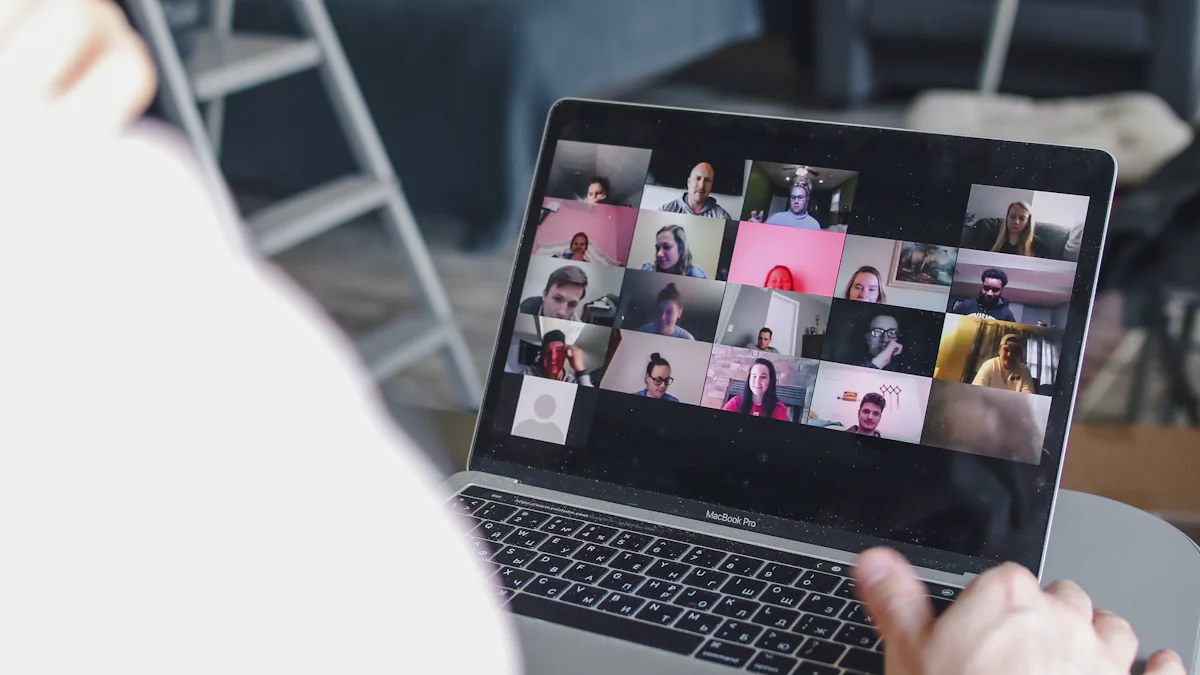
Pre-Call Preparation
Testing Equipment and Connections
Before your Zoom call, ensure that your equipment functions properly. Test your microphone, camera, and internet connection. This step prevents technical issues during the meeting. A stable connection ensures smooth communication. Adjust your camera and microphone settings for optimal performance. By preparing in advance, you enhance your professional image and avoid disruptions.
Reviewing the Agenda and Materials
Familiarize yourself with the meeting agenda and any relevant materials. This preparation allows you to contribute effectively. Review key points and prepare questions or comments. Understanding the agenda helps you stay focused and engaged. It also demonstrates your commitment and professionalism. By being well-prepared, you can participate confidently and make a positive impression.
During the Call
Maintaining Eye Contact and Engagement
During the call, maintain eye contact by looking at the camera. This action creates a sense of connection with other participants. Engage actively by nodding and responding appropriately. Show interest in the discussion. Avoid distractions like checking your phone or looking away. Your engagement reflects your professionalism and respect for others.
Managing Interruptions and Distractions
Minimize interruptions by informing others of your meeting schedule. Close doors and windows to reduce noise. If interruptions occur, handle them calmly and professionally. Apologize briefly and refocus on the meeting. Keep your environment distraction-free to maintain concentration. By managing interruptions effectively, you uphold a professional demeanor and ensure a productive meeting.
Mastering professionalism on Zoom calls requires attention to detail. Focus on your visual presentation, sound quality, and engagement. Here are key takeaways:
- Visual Presentation: Ensure good lighting and a tidy background. Dress appropriately to convey professionalism.
- Sound Quality: Use a quality microphone and headphones for clear communication.
- Engagement: Maintain eye contact and manage distractions effectively.
By implementing these tips, you enhance your professional image and contribute to a productive meeting environment. Remember, your virtual presence reflects your commitment and professionalism.
FAQ
What should I do if my internet connection is unstable during a Zoom call?
If your internet connection becomes unstable, try moving closer to your Wi-Fi router. You can also close any unnecessary applications or tabs that might be using bandwidth. If the problem persists, consider using a wired connection for more stability.
How can I improve my video quality on Zoom?
To enhance video quality, ensure your camera lens is clean and free from smudges. Adjust your lighting to avoid shadows and ensure your face is well-lit. You can also check your Zoom settings to select a higher resolution if available.
What are some tips for reducing background noise during a call?
Use headphones with a built-in microphone to minimize background noise. You can also mute yourself when not speaking. Inform others in your environment about your meeting schedule to reduce interruptions.
How do I choose the right virtual background for a professional look?
Select a virtual background that is simple and neutral. Avoid busy patterns or bright colors that can distract viewers. Ensure your lighting and camera settings complement the virtual background to avoid glitches.
How can I maintain eye contact during a Zoom call?
Position your camera at eye level and look directly into it when speaking. This creates the impression of eye contact with other participants. Avoid looking at your own image on the screen, as this can break the connection.
What should I do if I experience audio issues during a meeting?
Check your microphone and speaker settings in Zoom. Ensure your devices are properly connected and selected. You can also test your audio before the meeting using Zoom's built-in feature to identify and resolve issues.
How do I handle unexpected interruptions during a call?
If an interruption occurs, apologize briefly and address the issue calmly. Refocus on the meeting as quickly as possible. Inform others in your environment about your meeting schedule to minimize disruptions.
What attire is appropriate for a Zoom call?
Dress as you would for an in-person meeting. Choose clothing that aligns with the formality of the occasion. Avoid overly casual attire, even if you're working from home, to maintain a professional appearance.
How can I prepare effectively for a Zoom meeting?
Test your equipment and internet connection before the call. Review the meeting agenda and any relevant materials. Prepare questions or comments to contribute effectively and demonstrate your professionalism.
What are the benefits of using headphones during a Zoom call?
Headphones help isolate your voice, reducing background noise and echo. They prevent audio feedback and create a more controlled audio environment. This contributes to a polished and professional presence during meetings.
See Also
Perfecting Your Skills for Effective Hybrid Zoom Meetings
12 Creative Zoom Backgrounds to Enhance Your Online Meetings
4 Essential Factors to Evaluate Zoom Versus Google Meet
