5 Steps to Effortlessly Screen Share Mac to Windows for Collaboration
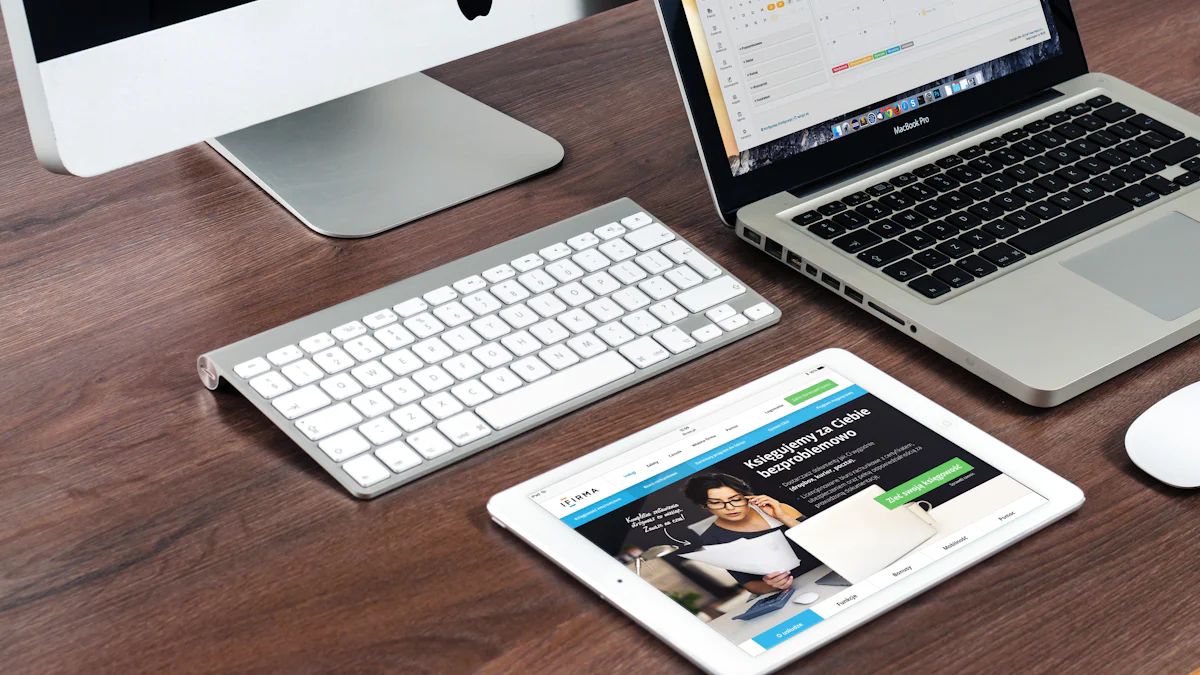
Kickstarting Your Collaboration Journey
In today's digital landscape, the way we work and collaborate has undergone a significant transformation. Screen sharing has become a vital tool for seamless communication, especially in remote and hybrid work setups. But what exactly is screen sharing and why should you consider sharing your Mac screen to Windows?
Understanding the Basics of Screen Sharing
Screen sharing is a process that allows you to display your computer screen to others in real-time. It enables you to present information, demonstrate processes, or collaborate on projects regardless of physical distance. When it comes to Mac to Windows screen share, the possibilities for collaboration are endless.
The interest in remote and hybrid work has surged over the years, with a 24% increase in interest in remote work and a 16% increase in interest in hybrid work. This shift highlights the importance of tools like screen sharing for effective collaboration. According to Buffer’s State of Remote Work 2023 report, 98% of employees wish to continue working remotely, emphasizing the need for seamless digital collaboration tools.
The Importance of Collaboration in Today's Digital Age
Collaboration is at the core of successful teamwork, whether within an organization or across different locations. With the global workforce leaning more towards remote work, tools like Mac to Windows screen share play a crucial role in fostering connectivity and productivity.
As we navigate through this digital age, embracing technologies that facilitate collaboration is key to staying competitive and efficient. By leveraging screen sharing capabilities between Mac and Windows devices, you can enhance communication, streamline workflows, and drive innovation within your team.
Preparing Your Mac for Screen Sharing
In the realm of collaborative work environments, preparing your Mac for seamless screen sharing is a fundamental step towards enhancing productivity and connectivity with your Windows counterparts. By enabling screen sharing on your Mac and ensuring compatibility with your Windows PC, you pave the way for efficient collaboration.
Enabling Screen Sharing on Your Mac
To initiate the process of screen sharing from your Mac to a Windows device, you need to activate the screen sharing feature on your Mac. This functionality allows you to showcase your screen in real-time, fostering interactive discussions and presentations. Let's delve into a step-by-step guide to enable this essential feature:
Step-by-Step Guide to Turn On Screen Sharing
Begin by navigating to the Apple menu on the top left corner of your screen.
Select "System Preferences" from the dropdown menu.
Locate and click on the "Sharing" icon within the System Preferences window.
Check the box next to "Screen Sharing" in the list of services on the left-hand side.
Customize your preferences by selecting who can share your screen and setting permissions accordingly.
By following these simple steps, you empower your Mac with screen sharing capabilities, opening up avenues for collaborative endeavors.
Adjusting Your Mac's Security Settings
As you embark on the journey of screen sharing, it is crucial to ensure that your Mac's security settings align with best practices. By fine-tuning these settings, you can safeguard your data while engaging in productive collaborations across platforms.
Setting Up Your Windows PC for Receiving
For successful Mac to Windows screen share, it is imperative to prepare your Windows PC to receive shared content seamlessly. Ensuring compatibility and establishing a stable connection between both devices are paramount for uninterrupted collaboration sessions.
Ensuring Compatibility and Connectivity
Verify that both devices are connected to the same network for smooth data transmission.
Confirm that your Windows PC supports receiving screen sharing signals from a Mac device.
Install any necessary drivers or software on your Windows PC to facilitate incoming screen sharing connections effectively.
By addressing compatibility concerns and optimizing connectivity between your Mac and Windows systems, you lay a strong foundation for productive cross-platform collaborations.
List:
Activate Screen Sharing feature
Ensure network connectivity
Install required software
Choosing the Right Tools for Mac to Windows Screen Share
In the realm of Mac and Windows collaboration, selecting the appropriate tools for screen sharing is paramount to ensure a seamless and productive experience. Let's explore two popular options, AirServer and LetsView, each offering unique features tailored to enhance your Mac screen sharing capabilities with Windows devices.
Using AirServer for a Smooth Experience
AirServer stands out as a versatile tool that facilitates effortless screen sharing between Mac and Windows platforms. To set up AirServer on your Windows PC, follow these simple steps:
How to Set Up AirServer on Your Windows PC
Begin by downloading and installing the AirServer application on your Windows computer from the official website.
Launch the AirServer app and configure the settings according to your preferences.
Ensure that both your Mac and Windows PC are connected to the same network for seamless connectivity.
On your Mac, access the AirPlay feature and select the AirServer receiver on your Windows PC from the list of available devices.
By leveraging AirServer, you can enjoy high-quality screen mirroring, enabling collaborative work sessions with ease.
LetsView: A Free Alternative for Screen Sharing
For those seeking a cost-effective solution without compromising functionality, LetsView emerges as a compelling choice for Mac to Windows screen share. This free app allows you to cast your Mac screen onto various devices, including PCs, Android phones, and iPhones. Additionally, LetsView supports AirPlay from your Mac, ensuring faster and smoother screen mirroring experiences across platforms.
Getting Started with LetsView on Your Devices
Download the LetsView app on both your Mac and Windows PC from their respective app stores or official websites.
Launch the app on both devices and follow the on-screen instructions to establish a connection between your Mac and Windows PC.
Once connected, initiate the screen sharing process from your Mac to seamlessly mirror content onto your Windows device.
With its user-friendly interface and robust features, LetsView offers a reliable solution for cross-platform collaboration without any financial constraints.
Comment on Mirror Mac to Windows Options
When evaluating tools like AirServer and LetsView, one common consideration is choosing between paid or free solutions based on individual needs. While paid options often provide advanced functionalities and dedicated support services, free alternatives like LetsView offer essential features at no cost. Ultimately, deciding between paid or free solutions depends on factors such as budget constraints, specific requirements, and desired levels of technical support.
Tips and Tricks for Seamless Screen Sharing
In the realm of collaborative endeavors, optimizing your connection for peak performance during screen sharing sessions is crucial. Whether you opt for a wired or wireless setup, understanding the nuances of each can significantly impact the quality of your interactions.
Optimizing Your Connection for Best Performance
Wired vs Wireless Connections
When aiming to improve your screen sharing experience, the choice between wired and wireless connections plays a pivotal role. Screen sharing over a wired connection offers unparalleled stability and speed, ideal for high-definition content transmission. Conversely, wireless connections provide flexibility and convenience but may be susceptible to interference or signal disruptions.
To ensure seamless screen sharing, consider the following aspects when deciding between wired and wireless setups:
Wired Connections: Utilize Ethernet cables to establish direct connections between devices, minimizing latency and enhancing data transfer speeds.
Wireless Connections: Opt for robust Wi-Fi networks with dual-band support to reduce interference and maintain consistent connectivity during screen sharing sessions.
By evaluating your specific requirements and environment, you can determine whether a wired or wireless connection aligns best with your collaboration needs.
Troubleshooting Common Screen Sharing Issues
Quick Fixes for the Most Common Problems
During collaborative sessions, encountering technical glitches or connectivity issues can disrupt the flow of communication. To mitigate such challenges effectively, implement these quick fixes for common screen sharing problems:
Audio/Video Sync: If you notice discrepancies between audio and video when sharing your screen, try adjusting the settings within your conferencing platform to synchronize both elements accurately.
Network Lag: In cases of network lag impacting real-time interactions, consider reducing the resolution of shared content or upgrading to a higher bandwidth connection for smoother performance.
Compatibility Errors: When facing compatibility errors between Mac and Windows devices, ensure that both systems are running updated software versions compatible with each other.
By addressing these common issues promptly through targeted solutions, you can enhance the efficiency of your collaborative efforts while maintaining seamless screen sharing experiences.
Comment on Enhancing Collaboration Through Screen Share
Using Screen Annotations and Other Tools
To foster interactive engagements during screen sharing sessions, leveraging tools like screen annotations can amplify collaboration opportunities. By enabling participants to annotate shared screens with notes, highlights, or drawings in real-time, you encourage active participation and idea exchange remotely.
Moreover, incorporating additional features such as text chat functions or file-sharing capabilities further enriches the collaborative experience. These tools empower users to communicate effectively, share resources efficiently, and brainstorm collectively despite physical barriers.
Embracing innovative functionalities like screen annotations not only enhances engagement but also promotes creativity and teamwork in virtual environments. By integrating these tools into your collaborative toolkit, you elevate the quality of interactions and drive productivity across diverse teams seamlessly.
Wrapping Up
As we conclude our journey into the realm of Mac to Windows screen sharing, it's essential to recap the key steps that pave the way for successful collaboration between diverse platforms. By following a systematic approach and leveraging the right tools, you can enhance connectivity and productivity in your collaborative endeavors.
Recap of Key Steps for Successful Mac to Windows Screen Share
Activate Screen Sharing: Initiate the screen sharing feature on your Mac to showcase your content seamlessly to Windows devices.
Customize Preferences: Tailor your screen sharing settings to suit your collaboration needs, ensuring a personalized experience.
Ensure Network Connectivity: Establish a stable network connection between your Mac and Windows PC for uninterrupted data transmission.
Install Required Software: Equip both devices with necessary drivers or applications to facilitate smooth screen sharing interactions.
Optimize Connection: Evaluate wired and wireless connection options based on your requirements, balancing speed and stability for enhanced performance.
Troubleshoot Issues: Address common problems promptly by implementing quick fixes to maintain a seamless screen sharing experience.
By incorporating these fundamental steps into your collaborative workflow, you can bridge the gap between Mac and Windows environments effectively, fostering synergy and innovation across platforms.
Encouraging Continuous Learning and Experimentation
In the ever-evolving landscape of digital collaboration, embracing a mindset of continuous learning and experimentation is paramount. Stay curious, explore new tools, and seek innovative ways to enhance your desktop interactions through advanced features like screen annotations or real-time document editing.
As technology advances at a rapid pace, opportunities for cross-platform collaboration expand exponentially. Keep abreast of industry trends, attend workshops or webinars, and engage with communities like Google LLC forums to exchange insights and stay ahead of the curve.
Remember, every interaction is an opportunity to learn and grow. Whether you're collaborating on a project or hosting a virtual meeting, approach each session with an open mind and a willingness to experiment with different tools and techniques.
By fostering a culture of continuous learning within your team or organization, you not only enrich collaborative experiences but also drive innovation and creativity in all aspects of your work.
See Also
Improving Virtual Meetings with Versatile 4K Auto-Tracking Camera
Hosting a Productive Video Call: Key Pointers for Success
Perfecting Hybrid Zoom Meetings: A Comprehensive Guide
Resolving Typical AV Setup Problems in Corporate Meeting Spaces
Becoming Proficient with 360° Video Projectors: A Detailed Manual

