How to Change the Background Picture on Your Echo Show Easily
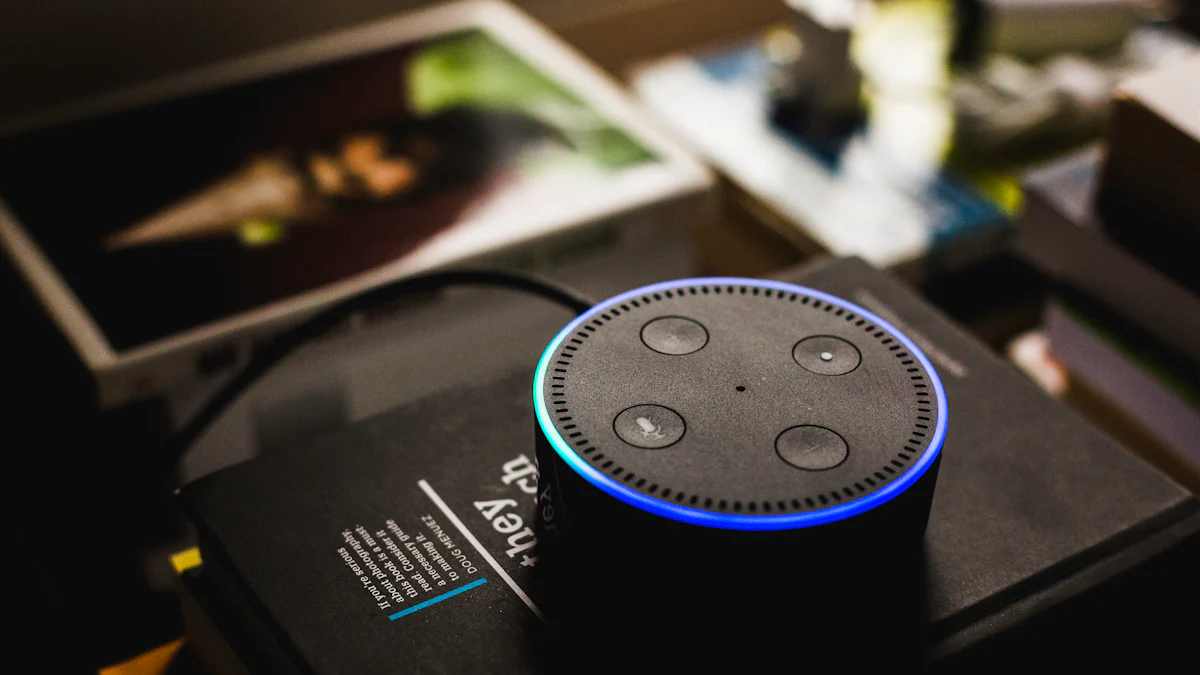
Introduction to Echo Show and Its Customizable Features
The Echo Show is a remarkable device that combines the convenience of a smart speaker with the added benefit of a vibrant screen. This innovative product from Amazon offers a unique user experience by integrating visual output alongside Alexa's voice assistant capabilities. With an Echo Show, you can access a wide range of features, including video playback, news updates, and interactive prompts tailored to your preferences.
What is Echo Show?
When you select the Echo Show as your smart home companion, you are choosing a versatile device that can enhance your daily routine. The device's motion sensors automatically activate the screen when you enter the room, providing quick access to essential information like weather updates, calendar reminders, and even video calls with loved ones. The first-generation Echo Show sets itself apart by offering an interactive touch screen that displays photos, song details, and more.
Why Customize Your Echo Show?
Personalizing your Echo Show will make it feel like a seamless extension of your lifestyle. By changing the background picture on your Echo Show, you have the opportunity to tailor its appearance to suit your preferences perfectly. This simple customization not only adds a personal touch but also enhances the overall ambiance of your living space. Making these adjustments will ensure that your Echo Show reflects your style and preferences accurately.
Step-by-Step Guide to Change the Background Picture on Your Echo Show
Preparing Your Echo Show
Before embarking on the journey of personalizing your Echo Show, it's essential to ensure that your device is primed for customization. Start by making sure that your Echo Show is connected to a stable Wi-Fi network. This connection is crucial for accessing and updating the background picture seamlessly. Additionally, check that your device's software is up to date to guarantee smooth functionality throughout the customization process.
Accessing the Settings
To begin the process of changing the background picture on your Echo Show, you need to navigate through the settings menu. Locate the settings icon on your device's screen and tap on it to enter the settings interface. Within this menu, search for the "Display" or "Home Screen" option, where you will find the setting to change the background image. Select this option to proceed further with customizing your Echo Show.
Selecting Your New Background Picture
Now comes the exciting part – selecting a new background picture that resonates with your style and preferences. You can choose from a variety of options, including scenic landscapes, family photos, or abstract artwork. To upload a photo from your device as the new background picture, simply follow the on-screen instructions provided in the settings menu. Once you have selected and uploaded your desired image, confirm your choice to set it as the new background on your Echo Show.
Adjusting and Saving Your New Background
After selecting your new background picture for the Echo Show, it's time to ensure that it looks just right on your device. Fine-tuning the position and scale of the image can make a significant difference in how it appears on the screen.
To begin, you can adjust the placement of the picture by using the touch screen capabilities of your Echo Show. Simply tap and hold on the image, then drag it to reposition it according to your preference. This feature allows you to center the picture or place it off-center for a more dynamic look.
Next, consider adjusting the scale of the image to fit perfectly on your Echo Show's display. You can resize the picture by using pinch-to-zoom gestures directly on the screen. This functionality enables you to zoom in or out until the image fills the screen appropriately without losing its clarity or quality.
Once you are satisfied with how the background picture looks on your Echo Show, it's time to save your changes. Navigate to the settings menu where you initially selected the new image and look for an option to save or apply your adjustments. Confirm your selection, and voila! Your customized background will now be prominently displayed whenever you use your Echo Show.
By taking these simple steps to adjust and save your new background picture, you can ensure that your Echo Show reflects your style and preferences accurately while adding a personal touch to this innovative device.
Tips for Choosing the Perfect Background Picture
When it comes to selecting the ideal background picture for your Echo Show, several factors can influence your decision. By considering these essential tips, you can ensure that the chosen image complements your device and enhances its visual appeal seamlessly.
Consider the Room's Decor
Before finalizing a background picture for your Echo Show, take a moment to evaluate the existing decor in the room where it will be placed. Matching the background image with the overall aesthetic of the space can create a cohesive look that blends harmoniously. For instance, if your room features a minimalist design with neutral colors, opting for a simple and elegant background on your Echo Show can maintain visual consistency. On the other hand, if your decor is vibrant and eclectic, you might choose a more colorful or dynamic image to add an extra pop to the room.
Opt for High-Quality Images
The quality of the image you select for your Echo Show background plays a significant role in its overall impact. Choosing clear, high-resolution photos ensures that the picture appears crisp and detailed on the screen, enhancing its visual appeal. High-quality images not only look better but also prevent pixelation or blurriness when displayed on your device. Whether you opt for scenic landscapes, family portraits, or abstract artwork, prioritize images with sharp details and vivid colors to create an immersive viewing experience on your Echo Show.
Keep It Personal
One of the most effective ways to infuse personality into your Echo Show is by using personal photos as background images. Whether it's cherished memories captured during special occasions or snapshots of loved ones, incorporating personal photos adds a unique touch to your device. These images not only reflect your individual style and preferences but also evoke sentimental feelings every time you interact with your Echo Show. By choosing personal photos as backgrounds, you can transform this smart device into a personalized digital photo frame that showcases moments close to your heart.
In addition to these tips, remember that customization is key when selecting a background picture for your Echo Show. Experiment with different images, themes, and styles until you find one that resonates with you and enhances the visual appeal of your device effortlessly.
Troubleshooting Common Issues
When encountering challenges while customizing the background picture on your Echo Show, several common issues may arise that require troubleshooting to ensure a seamless experience. By addressing these concerns effectively, you can overcome obstacles and continue enjoying the personalized touch added to your device.
Image Not Uploading
If you encounter difficulties with uploading images to your Echo Show for the background, the issue might stem from incompatible file sizes or formats. To resolve this, ensure that the image you are trying to upload meets the device's requirements. Checking the file size and format before attempting to upload can prevent errors and streamline the process. Opt for commonly supported formats like JPEG or PNG and verify that the file size is within the acceptable range specified by your Echo Show model.
Picture Looks Blurry
In some instances, you may notice that the background picture on your Echo Show appears blurry or pixelated, diminishing its visual quality. This problem often occurs when the resolution of the image does not align with the display capabilities of your device. To address this issue effectively, focus on selecting images with the right resolution suitable for your specific Echo Show model. By choosing high-resolution photos that match your device's screen specifications, you can ensure crisp and clear visuals without any blurriness.
Changes Not Saving
If you find that changes made to your Echo Show's background picture are not saving as expected, connectivity issues could be at play. Ensure that your device is properly connected to a stable Wi-Fi network throughout the customization process. A reliable internet connection is essential for saving adjustments made to the background image successfully. By confirming that your Echo Show remains connected to Wi-Fi during customization, you can prevent disruptions and ensure that all changes are saved promptly.
By addressing these common issues related to customizing the background picture on your Echo Show, you can troubleshoot effectively and enjoy a seamless experience tailored to your preferences.
See Also
Enhance Your Video Calls with 20 Free Zoom Backgrounds
Add Free Echo Effects to Audio Online in 3 Steps
Impress in Zoom Calls with Top 4 Autumn Backgrounds
Elevate Your Virtual Meetings with 12 Artistic Zoom Backgrounds

